This is part one of a multi-part series aimed at helping you use ExpertFlyer to your advantage:
- How to Master ExpertFlyer (Part 1): The Basics
- How to Master ExpertFlyer (Part 2): Finding Upgrades
- How to Master ExpertFlyer (Part 3): Predicting Your Upgrade Chances
- How to Master ExpertFlyer (Part 4): Seat Maps, Alerts, and More
ExpertFlyer is one of the best tools for planning award travel. One of the complaints I hear most about ExpertFlyer is how it’s somewhat complicated to learn and understand, which is why I thought it would be beneficial to put together a mini-series on how to use the darn thing.
Before we get started, here are the two subscription levels and what they get you: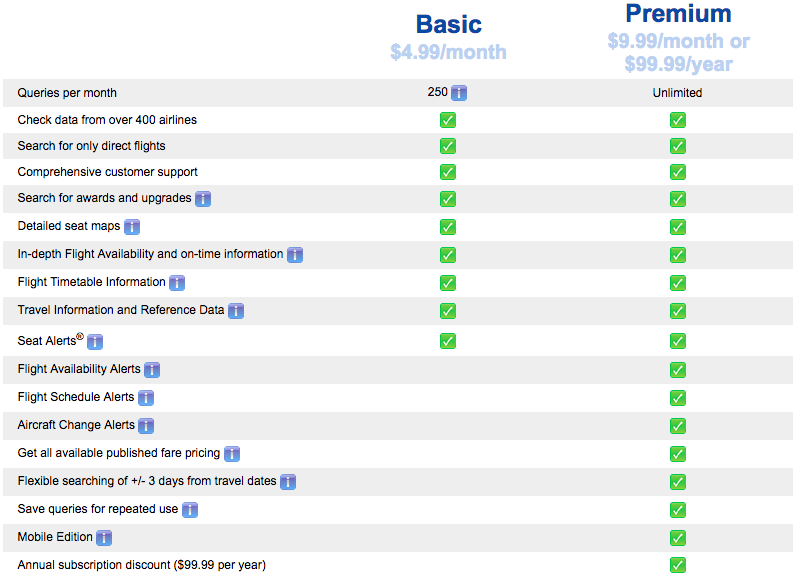
A lot of this may be confusing, but don’t worry, we’ll touch on it.
When you initially log in to your ExpertFlyer account, you’ll see the below screen. The red outlined menu is going to be where you’ll look to perform searches. ExpertFlyer is useful for finding award space, seeing which seats are open on a particular flight, figuring out flight schedules, and much more.
If you have a Premium account, the world is your oyster. You are treated to unlimited queries, which means you can search for as many upgrades as you want as often as you want. If you’re an avid traveler or award booker, the Premium subscription is a must. If you are an infrequent flyer and take only a couple of trips per year, the Free option will suffice.
What Can You Do With ExpertFlyer?
Awards and Upgrades —
With the Awards & Upgrades search function, you’re able to find award space by fare class (Economy, Premium Economy, Business, First). I should note that not all airlines are able to be searched on ExpertFlyer due to restrictions on the airline side.
Seat Maps —
The Seat Map search functionality is one of my favorites. While most airlines now show you which seats are available at the time of booking (it wasn’t always this way), not all do so it’s nice to see what your selection of seats would be before booking. I get the most use out of the Seat Maps search when I’m trying to pick a flight that will give me the best chances for upgrades. I’m able to see which flights have empty business/first classes, thus giving me the best chance for an elite upgrade (when I had status).
Flight Timetables —
The Flight Timetables function allows you to see an airline’s schedule for a specified route. This is useful in the initial stages of your search when you’re trying to determine times and aircraft type. For example, I know that American sometimes flies the Airbus A330 on the Philadelphia (PHL) – San Juan (SJU) route, but I don’t know if it’s seasonal or year round. Using Google Flights to figure this out is annoying because you have to click into every flight time to see the aircraft. With the Flight Timetables function I just plug in the date and route and ExpertFlyer shows me, in a concise table, all of this information at once.
Alerts —
Among the best features (and the most widely used) are the alerts on ExpertFlyer. You can set award alerts, seat alerts, flight aircraft change alerts, and more. For example, If I want to use miles to book a specific flight on a pre-set date, but award space isn’t available at the moment, I can set an alert to e-mail me when seats become available.
Fare Information —
You can use ExpertFlyer to figure out detailed specifics regarding fare construction. Scott at Travel Codex is the expert in this area so I will point you to his series on this topic:
- Introduction to ExpertFlyer: Finding Availability and Constructing Fares
- Introduction to ExpertFlyer: When Manual Fare Construction Helps or Hurts
- Introduction to ExpertFlyer: Combining Fares and Pricing Units
In Summary
I gave you a brief overview of what ExpertFlyer does, how you can get your hands on the information, and a couple of ways to use ExpertFlyer’s robust functionality. In the next installment, we’ll roll up our sleeves and dive head first into how you can use ExpertFlyer to find award space.


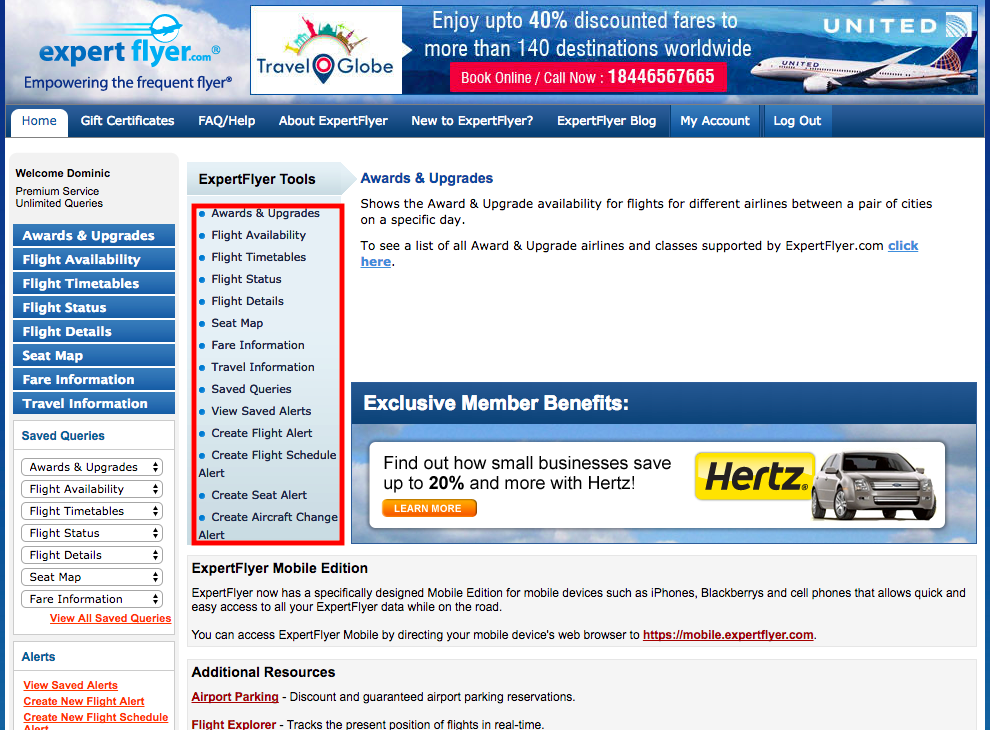



[…] How to master ExpertFlyer (Part 1): The Basics. – ExpertFlyer is a valuable resource when booking award tickets and determining your chances for an upgrade. I use it, but not nearly enough, when I book my vacations. This is a good resource in how to use this tool. Use our referral link to get a 5-day free trial of ExpertFlyer Pro. […]